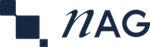The naginterfaces Python Package¶
- Copyright
The Numerical Algorithms Group Limited, 2017-2024.
Introduction¶
The naginterfaces package is a set of Python interfaces for the Mark 30.3 NAG Library Engine, which is the software implementation of NAG’s collection of several hundred mathematical and statistical routines serving a diverse range of application areas.
Please see also the getting started guide for this product.
NAG’s collection of algorithms is outlined in the
Submodule Summary section of the documentation for the
naginterfaces.library subpackage.
The package is compatible with 64-bit Python 3.7, 3.8, 3.9 and 3.10. See the Applicability section below for more details.
A selection of example files are included in the package distribution. These serve to demonstrate some important usage points and can also be used as short tests of the package.
The required NAG library and its appropriate runtime dependencies are included and installed with the package. You do not need to perform any installations of other off-the-shelf NAG Libraries to use this product. The included NAG library is customized for the package and cannot be used in any other context.
Two variants of the package are available, differing in the underlying linear algebra routines used by the NAG library: one set uses vendor-optimized routines and the other is ‘self contained’, which uses NAG-supplied versions.
In the front matter of the package’s documentation the following sections are available:
- Changelog
The Changelog for the package, listing interesting enhancements and fixes introduced in each naginterfaces release.
- Known Issues
An ‘issues’ document, describing known performance issues in the current release of the product.
- Supplementary Information
Details of additional applicability or usage information for the product.
- Technical Support
Information on how to receive further support from NAG.
- Terms and Conditions
By installing this software you agree to NAG’s Terms and Conditions as outlined here.
Dependencies¶
A valid licence for this product. (See the Obtaining a Licence section below for further details.)
64-bit Python.
NumPy 1.15 or newer.
Installation¶
Installation is from a pre-compiled Python wheel archive via pip (Python’s
package-management system) run from the command line. The licence-managed
package is served from a NAG-hosted repository. Hence by using pip to
install the software as documented in the Installing Using pip section
below, the latest version of the appropriate package for the system you are
running pip on is downloaded and installed in one combined operation.
Please see also the getting started guide for this product.
If you have a special need to interact directly with a source distribution of the package, for example to collaborate with NAG, how to do this is covered in the subsequent Source Distribution section.
By special arrangement a non-licence-managed .zip for the software can
be obtained from a secure NAG URL.
The primary (64-bit) Python distribution supported by NAG is the official CPython distribution from
Use is also supported through Intel Python 2021
https://software.intel.com/en-us/articles/using-intel-distribution-for-python-with-anaconda
via Anaconda
and using a NumPy enabled with Intel MKL version 2021.
pip is included by default in Python 3 from 3.4.
You must have permission to modify the directory tree of the Python interpreter with which you wish to install the package. Installation is often easiest when using a virtual Python environment, but doing so is not obligatory. See the Appendix section below for more details.
If you wish to add the package to an existing Python installation then we strongly advise that this installation should not contain the earlier NAG Python release nag4py, because the runtime systems used by this and naginterfaces are not mutually compatible. There is a high chance of unexpected behaviour if both packages are imported into the same Python session.
Managing the Package¶
Installing Using pip¶
Licence-managed Package
The installation command (using
pipfrom the command line) looks likepython -m pip install --extra-index-url https://www.nag.com/downloads/py/naginterfaces_mkl naginterfaces
for installing the version of the package that relies on Intel MKL for optimized linear algebra routines, or
python -m pip install --extra-index-url https://www.nag.com/downloads/py/naginterfaces_nag naginterfaces
for the version that uses self-contained NAG-supplied linear algebra routines.
Both URLs supply the package as a pre-compiled Python wheel archive applicable to the system you are running
pipon.In cases where the target machine for the installation has restricted access to external URLs it will suffice for you to visit your desired download URL,
https://www.nag.com/downloads/py/naginterfaces_mkl/naginterfaces
or
https://www.nag.com/downloads/py/naginterfaces_nag/naginterfaces
from a networked machine and download the wheel (
.whl) installer relevant to you. Once distributed across your internal network, the wheel can be installed from its file path via, for example,python -m pip install naginterfaces-*.whl
Non-licence-managed Package
If you have obtained a non-licence-managed
.zipfor the software, please refer to the Installing the Non-licence-managed Package section of the Appendix, below.
The prerequisite NumPy will be automatically installed from the Python Package Index if not already present.
If the above pip command executes successfully for you, you may now skip to
the Before Use section if you wish.
Upgrading Using pip¶
To upgrade an existing installation of naginterfaces, add the --upgrade
switch to the pip line
python -m pip install --upgrade --extra-index-url https://www.nag.com/downloads/py/naginterfaces_mkl naginterfaces
for the licence-managed package, for example.
Uninstalling Using pip¶
Once installed by pip the package can later be uninstalled using
python -m pip uninstall naginterfaces
Switching Package Variants¶
If at any point you wish to switch between the naginterfaces_nag and
naginterfaces_mkl variants, since by design both variants supply a package
with the same name (naginterfaces) you must uninstall the existing
naginterfaces and then install the alternate. This can be done in one
command by instructing pip to forceably reinstall, by using the
--upgrade --force-reinstall switches.
Accessing Older Versions¶
The NAG package repository does not support searching using pip search,
but the URLs
https://www.nag.com/downloads/py/naginterfaces_mkl/naginterfaces
and
https://www.nag.com/downloads/py/naginterfaces_nag/naginterfaces
both give simple lists of all versions available of the licence-managed distribution files, including the latest version.
Source Distribution¶
As a regular user you are unlikely to need to interact directly with a source distribution of the package (which comprises the pure Python source for the package as well as the underlying compiled libraries).
If you do have a special need to access a source distribution of the package, for example to collaborate with NAG, how to do this is as follows.
Because of the platform-specific libraries included in the package there is no
conveniently-sized system-agnostic Python source distribution of
naginterfaces that is installable by pip using the same scheme as
above. To access a (licence-managed) naginterfaces source distribution you
must locate the .zip for your target platform from the list at the URL
https://www.nag.com/downloads/py/naginterfaces_mkl/naginterfaces
or at
https://www.nag.com/downloads/py/naginterfaces_nag/naginterfaces
and then you can use pip to install from the file’s full URL, or
download the file and run pip on the result, for example
python -m pip install naginterfaces-{ver}-{platform tag}.zip
The {ver} marker denotes the (pip compliant) version number of the
package—for example, 26.2.0.1—and {platform tag} denotes a (pip
compliant) platform indicator—for example, win-amd64 for 64-bit Windows.
The package’s embedded setup.py file will raise RuntimeError if the
target system for installation is not supported or does not match the
binary files distributed in the .zip archive.
Before Use¶
Following a successful deployment of the naginterfaces materials, it is recommended that you review the full documentation for the package before use. To access from a command prompt execute
python -m pydoc naginterfaces
or see the Package Documentation section.
The HTML documentation is the canonical documentation source for the package. It may have minor changes applied to it in place when these do not warrant a full re-release of the package.
Note that the presence of other libraries via settings in your environment might introduce runtime incompatibilities with naginterfaces. Please see the Software-Stack Compatibility Notes section below.
Obtaining a Licence¶
Obtaining a NAG licence may require you to communicate your ‘Kusari hostid’ to NAG. For convenience, the module
python -m naginterfaces.kusari
will determine whether a valid licence could be found, and if not it will display the Kusari hostid for you on Linux and Mac. On Windows it will launch a GUI form.
For more information on how to obtain a valid licence for the underlying NAG library see the kusari Submodule section.
Sanity Check¶
As a basic verification that the package is ready to use, the ‘quick check’ function, callable via
python -c "from naginterfaces import quick_check; quick_check()"
will confirm availability of a licence and go on to perform a small check that the underlying compiled libraries load correctly.
Quick Start¶
Once you have successfully installed the package and obtained a valid licence (if using licence-managed software) we strongly advise that you study the full documentation for the package. These steps are covered in the preceding sections Installation, Obtaining a Licence and Before Use, respectively. You may also wish to visit the getting started guide for this product.
This Quick Start section serves to provide a short worked example of how to get started using the package via solving an optimization problem.
Suppose that we wish to minimize the ‘generalized Rosenbrock’ function using bound constrained optimization.
Interfaces to the NAG Library are provided in the naginterfaces.library
subpackage:
>>> import naginterfaces.library as ni
(We use the convention that the >>> marker denotes the Python prompt.)
One can see from the HTML documentation at naginterfaces.library or
by examining the output from
>>> help(ni)
Help on package naginterfaces.library in naginterfaces:
NAME
naginterfaces.library
...
Submodule Summary
-----------------
Python interfaces are available for the following algorithmic submodules.
...
``opt`` - Minimizing or Maximizing a Function (e04)
This module provides functions for solving various mathematical
optimization problems by solvers based on local stopping criteria.
...
that the relevant algorithmic submodule for (local) optimization is opt.
(The opt Chapter is also known by its ‘short’ name e04 in the NAG Library
Manual.) The HTML documentation for this submodule is at
naginterfaces.library.opt.
In the naginterfaces HTML documentation all submodules provide a Functionality Index. Studying the opt Functionality Index, or alternatively viewing the output at the Python prompt after invoking
>>> from naginterfaces.library import opt as ni_opt; help(ni_opt)
Help on module naginterfaces.library.opt in naginterfaces.library:
...
FUNCTIONS
...
bounds_quasi_func_easy(ibound, funct1, bl, bu, x, liw=None, lw=None, data=None)
Bound constrained minimum, quasi-Newton algorithm, using function
values only (easy-to-use).
...
Parameters
----------
...
funct1 : callable fc = funct1(xc, data=None)
...
x : float, array-like, shape (n)
`x`[j-1] must be set to an estimate of the jth component of the
position of the minimum, for j = 1,2,...,n.
...
confirms that the relevant optimization solver to call is
bounds_quasi_func_easy. The HTML documentation for this solver is at
naginterfaces.library.opt.bounds_quasi_func_easy().
(Information can also be discovered by using the search facility in the naginterfaces HTML documentation.)
The optimization solver may be imported directly if desired:
>>> from naginterfaces.library.opt import bounds_quasi_func_easy
Now define the optimization problem: first, the objective function for the
generalized Rosenbrock problem. From the signature displayed above we can infer
that parameter funct1 in bounds_quasi_func_easy may be specified as a
lambda expression in our case, where we do not have any communication data
(data) to pass to the function:
>>> rosen = lambda x: (
... sum(100.0*(x[1:]-x[:-1]**2.0)**2.0 + (1.0-x[:-1])**2.0)
... )
Then define an initial guess for the optimization. In the
naginterfaces.library subpackage input array data may be supplied in any
‘array-like’ container, as noted above in the float, array-like, shape (n)
specification for argument x. For our one-dimensional x, this means
that any sequence of data will be a suitable container, as will a
numpy.ndarray.
(In functions taking multi-dimensional data, nested sequences and again
instances of numpy.ndarray are valid.) Furthermore, the shape (length) of
the x we supply determines the (inferred) value of n for the problem.
Our chosen start point is and thus any of the
following may be used to supply the ‘array-like’ vector x:
as a
list
>>> x = [1.2, 1.0, 1.2, 1.0]
as a
tuple
>>> x = (1.2, 1.0, 1.2, 1.0)
as an
ndarray
>>> import numpy as np; x = np.array([1.2, 1.0, 1.2, 1.0])
Now define box bounds for the problem:
>>> n = len(x)
>>> bl, bu = ([0.0]*n, [2.0]*n)
>>> ibound = 0
Minimize the problem:
>>> opt_soln = bounds_quasi_func_easy(
... ibound, rosen, bl, bu, x,
... )
Display the results:
>>> print('Function value at lowest point found is {:.5f}.'.format(opt_soln.f))
Function value at lowest point found is 0.00000.
>>> print('The corresponding x is (' +
... ', '.join(['{:.4f}'] * n).format(*opt_soln.x) +
... ').')
The corresponding x is (1.0000, 1.0000, 1.0000, 1.0000).
Example Files¶
Each example file for the package can be run as a Python module, invocable via for instance
python -m naginterfaces.library.examples.info.impl_details_ex
Running
python -m pydoc naginterfaces.library.examples.info.impl_details_ex
will confirm the installation location of the associated file. All examples can be run as standard Python ‘main’ scripts from the command prompt, by executing for instance
python path/to/naginterfaces/library/examples/info/impl_details_ex.py
Likewise, the package’s source distribution contains all the example files
in subdirectories of naginterfaces/library/examples.
Python’s inspect module can be used to access the source code of objects:
>>> import inspect
>>> from naginterfaces.library.examples.opt import handle_solve_dfls_ex
>>> print(''.join(inspect.getsourcelines(handle_solve_dfls_ex)[0]))
#!/usr/bin/env python3
"``naginterfaces.library.opt.handle_solve_dfls`` Python Example."
...
If your Python session is running in an Integrated Development Environment
(IDE) such as IDLE, there may be a facility to open the source file for a
requested module, for example
naginterfaces.library.examples.info.impl_details_ex. Please refer to the
documentation for your chosen IDE.
All examples may be executed sequentially by running
python -m naginterfaces.library.examples
Every example is executed using the doctest module, which will
print details of any unexpected output.
To display the full list of example source files on disk, but not run them, execute
python -m naginterfaces.library.examples --locate
Run
python -m naginterfaces.library.examples --help
to see any additional usage.
Applicability¶
This package has been tested on the following systems:
64-bit Linux (Fedora 32)
64-bit Intel Mac (macOS 10.15/Catalina, 11/Big Sur and 12/Monterey)
64-bit Windows (Windows 10)
(We expect that Linux OS compatibility will be achieved by any system having GNU C Library version 2.17 or compatible.)
The Python distributions tested were
CPython
Python 3.10.0 (64-bit; all systems)
with NumPy
PyPI numpy 1.22.2
Intel Python 2021
Python 3.9.7 (64-bit; all systems)
with NumPy
Intel numpy 1.21 enabled with Intel MKL 2021
In particular, 32-bit Python is not supported. Please take care on Windows if installing CPython from https://www.python.org because the Python download suggested by the front page may be 32-bit Python, even on 64-bit Windows. The 64-bit Windows Python download can be found by following the link to the project’s downloads area and choosing the required Windows x86-64 installer.
Software-Stack Compatibility Notes¶
Runtime Libraries¶
The intention is for the package to be able to load the underlying NAG library
and its compatible runtimes, which are side-by-side in the distribution,
without you needing to make any explicit settings in your environment. However,
if the underlying NAG library fails to load (and the package raises
NagException) it may be that incompatible runtime libraries have been
preloaded via settings in your environment; i.e., LD_LIBRARY_PATH on Linux,
DYLD_LIBRARY_PATH on Mac, or PATH on Windows.
(The package’s exception hierarchy, which includes NagException,
is documented in the naginterfaces.base.utils submodule.)
If you believe that your environment settings are interfering with the loading of the underlying NAG library please consider running your Python session with the other (e.g. NAG and Intel) settings excised from the environment.
You may also find that it helps to use the MKL-free naginterfaces_nag
version of the naginterfaces package.
Alternatively, prepend the installed directory for the runtimes into the environment before beginning the Python session.
The installation directory can be displayed by executing
python -c "from naginterfaces import ENGINE_LIBDIR; print(ENGINE_LIBDIR)"
To add the displayed directory into the environment: for Bourne shell users on Linux
LD_LIBRARY_PATH=path/to/naglib_dir:"${LD_LIBRARY_PATH}"
export LD_LIBRARY_PATH
for example, or for Bourne shell users on Mac
DYLD_LIBRARY_PATH=path/to/naglib_dir:"${DYLD_LIBRARY_PATH}"
export DYLD_LIBRARY_PATH
or from a DOS prompt on Windows
PATH=path\to\naglib_dir;%PATH%
Appendix¶
Creating a New Python Environment¶
Python virtual environments can be created using the venv module
python3 -m venv ni
say.
To use an existing Anaconda installation to create a new Intel Python
environment including an MKL-enabled NumPy, with conda on your path
invoke
conda create --channel intel --prefix ni python=3 intelpython=2021 mkl=2021 numpy
You can then ‘activate’ the resulting Python environment.
Environments created using venv can be activated as follows:
for Bourne shell users on Linux and macOS
. ni/bin/activate
say, or on Windows
ni\Scripts\activate
For Anaconda environments, under the Bash or Zsh shells (Linux and macOS)
source activate ni
or on Windows
activate ni
for example.
Environments can be deactivated in a similar way. For venv
environments run
deactivate
For Anaconda environments, on Linux and macOS
source deactivate
or on Windows
deactivate
Obtaining the NAG Library Manual for Offline Access¶
A downloadable archive of the Library Manual to accompany this release can be found at
Installing the Non-licence-managed Package¶
This section is relevant only when NAG has supplied you with a link to download
a .zip for a non-licence-managed version of the package. Please read this
section in conjunction with the main Installation section above.
The .zip file to which you are given access recreates the
structure of the NAG package repository used by the licence-managed software,
for each supported platform. Therefore you can emulate the same hosting of the
package on your own systems if desired.
The name of the archive you access will look something like
naginterfaces-{ver}-{plat}.zip, with {ver} being the package’s
version number separated with dashes (for example, 26-2-0-1) and {plat}
a platform indicator (for example, win for Windows).
Once the archive is unzipped, the wheel (.whl) installer for the MKL-enabled
variant of the package can be found in
naginterfaces-{ver}/naginterfaces_mkl/naginterfaces/
Likewise, the variant of the package that uses NAG-supplied linear algebra can be found in
naginterfaces-{ver}/naginterfaces_nag/naginterfaces/
The wheel you wish to use can be installed directly from the local disk with
pip. The name of the wheel file contains pip compliant markers
indicating amongst other things the applicable Python versions for the package
as well as its target platform. It will be of the form
naginterfaces-{ver}-{python tag}-none-{platform tag}.whl
Call this {ni_whl}.
Each naginterfaces subdirectory of the unzipped archive will only contain
one such wheel.
Therefore, the command for installing the MKL-enabled package will look like
python -m pip install naginterfaces-{ver}-{plat}/naginterfaces_mkl/naginterfaces/{ni_whl}
and for installing the package with NAG-supplied linear algebra, like:
python -m pip install naginterfaces-{ver}-{plat}/naginterfaces_nag/naginterfaces/{ni_whl}
The unzipped archive also contains .zip files for the package’s source distributions,
in the same directories as the wheels. These source distributions have names like
naginterfaces-{ver}-{platform tag}.zip.